How to configure the VRInsight Console

The VRInsight console is the heart of the interface to the previous version of the MuVIT platform. It functions as the throttles which provide control over both single and dual engine vessels. It also provides the buttons that allow you to execute functions such as changing viewing location, turning on/off display features such as chart plotter, etc. We are currently moving away from this console due to cost and sourcing issues. It is being replaced with a set of throttles we 3D print and a tablet-based console for the buttons. These are significantly less costly than the VRInsight console and much more easily customized. Below are instructions for using and configuring the legacy console that still operates fine with Virtual Sailor.
The first thing to consider is how you want the buttons configured. Everyone has their own idea of what will work for them and the buttons are easily reconfigured if you find something isn’t working for you. You may find it helpful to try to group similar functions together and the layout of the console makes it easy to do that. The biggest issue with changing layouts is moving the button labels around.
The buttons on the console are assigned by selecting the buttons tab at the bottom of the menu and you select what function you want to assign to a button on the console then press that button. Pretty straight forward..
Speaking of the labels, the console comes with quite a few you can choose to use. You have to remove the button covers and place the label inside the put the cover back on. VRInsight is kind enough to include a tool that has a sticky face you place on the button face and lift it off. If you misplace that tool like I did you can gently use pliers to lift the cover off the button. You can use MS Publisher or any other word processor to create your own custom button labels. The trick is in the scaling but it isn’t overly difficult.
The throttles have a very positive center detent which makes for a very handy neutral position for the engines. This makes it easy to calibrate your forward and reverse throttles.
One feature which some use is the rotary control on the lower left. It can be for steering or for the bow and aft thrusters on some of the larger vessels, but most of the time it just sits there unused.
Configuring throttles and wheel
Configuring the throttle(s) and the wheel is a bit different on this software but not onerously so. Below are the settings you need to get it all working. First, the designations for some of the settings may seem strange until you realize the author used to write flight simulator software before moving into the marine environment, and as a consequence, there are some residual elements you just have to accept for what they are since that is how they are detected.
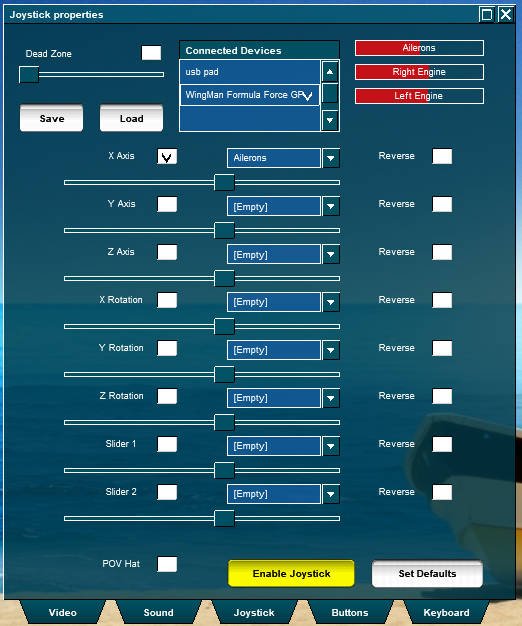
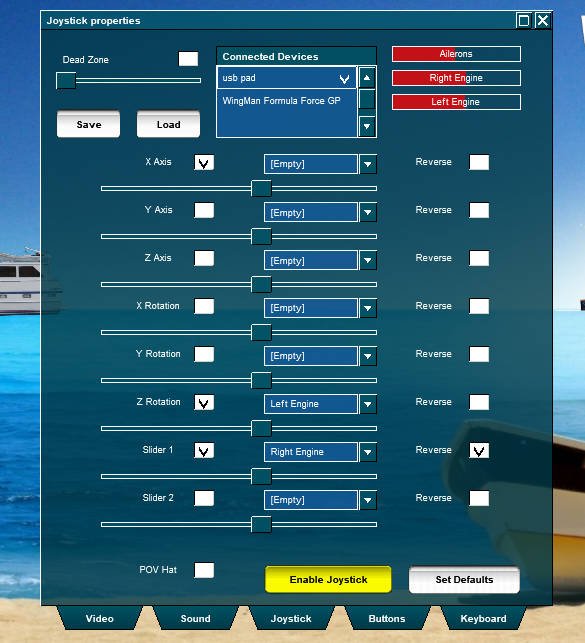
For the Wheel, you will select whatever your wheel device is from the drop-down of connected devices in the top center of the menu and select X-Axis and set it to Ailerons in the drop-down menu. You would think it should be rudder but that won’t work. You can confirm the proper operation by turning the wheel and the red bar labeled Ailerons on the top right should move back and forth. Leave all the other selections unchecked and you should be done setting up the wheel.
To set up the throttles, select the USB pad from the center top and set the selections as shown. Leave X-Axis checked. Check Z Rotation and set it to Left Engine. Check Slider 1 and set it to Right Engine. Test as you did the wheel and you will likely find the right engine operates backwards, check the Reverse box, which will correct that issue.
You can tell if the throttles and wheel are working correctly by watching the red slider bars in the upper right corner, they should move with the controls which indicate that everything is recognized and working properly.
At this point, you should be set up but one step remains. Click the Save button on the top left and enter a name for the profile, I use VRInsight but use whatever works for you. You can set these as the defaults if you wish so you don’t have to load them in the future, but that has been a little wonky in the past. I have multiple throttles, etc so I have more than one profile I can select as needed. Make a note somewhere in case you ever have to restore these settings, in the worst case it should take 2-3 minutes (belt/suspenders).

