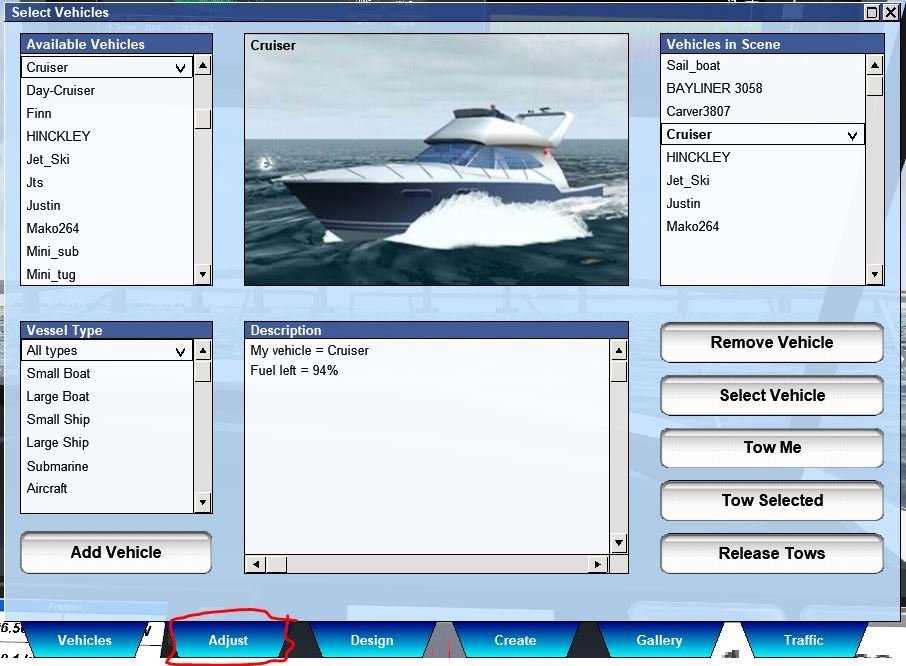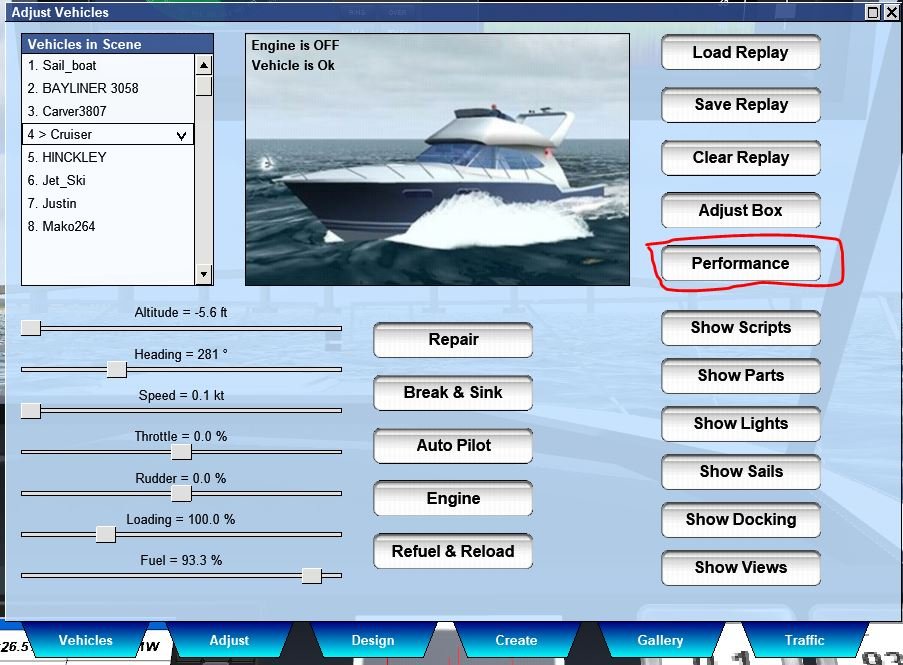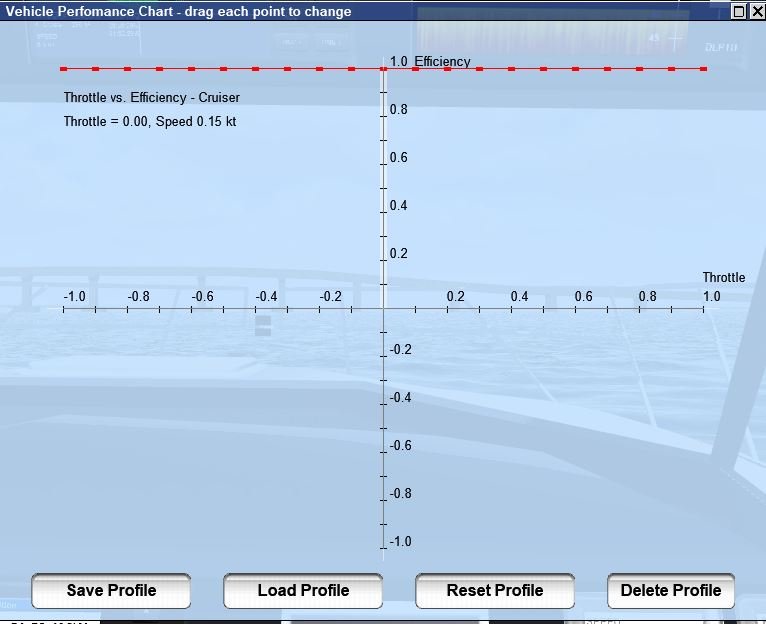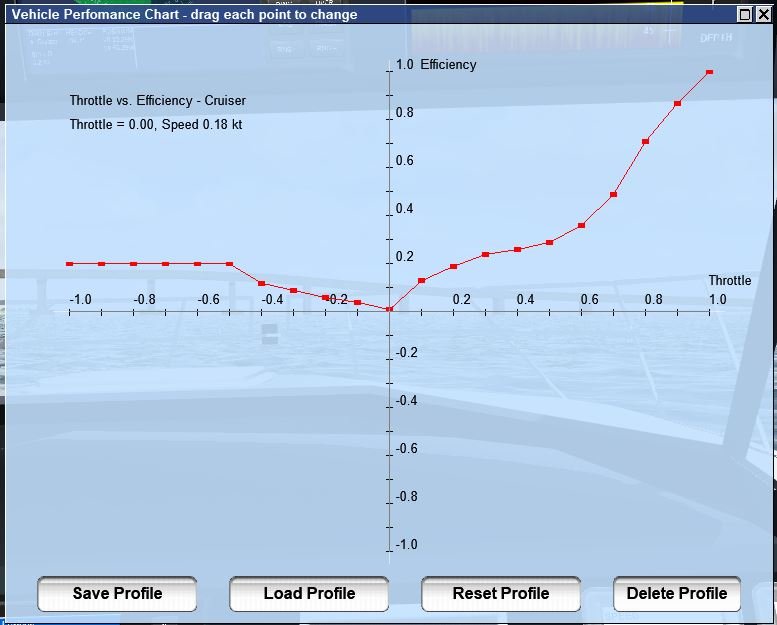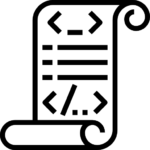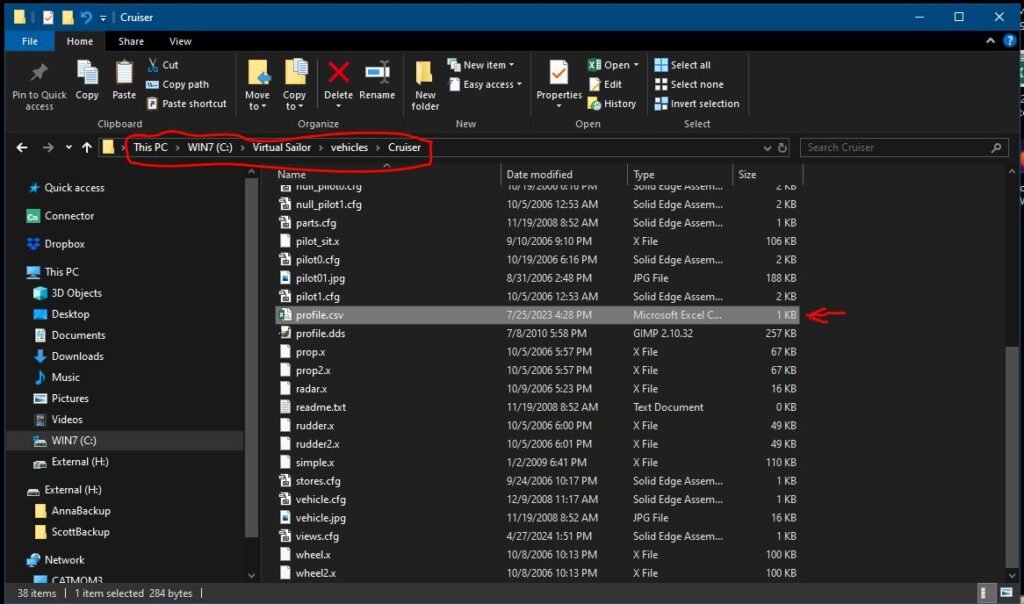Adjusting a Vessel’s Throttle Performance
Can a vessel’s performance characteristics be altered? And what are the reasons for wanting to do so? The affirmative answer to this question exists for multiple reasons. Now, let’s explore the purpose and methods behind such modifications.
One potential reason for adjusting the performance curve of the vessel is evident. Certain vessels have excessive power, such as the Mako, which rapidly accelerates to full throttle and consistently sinks within seconds in any conditions beyond calm millpond waters. Unless you can decrease its power curve, it remains an inefficient model. Conversely, some vessels will be improved by pushing the performance curve in other directions.
In certain cases, certain boats may keep moving even in neutral, which can be undesirable during activities like docking or when precise control over the vessel is needed. Thankfully, Virtual Sailor offers a feature that allows you to adjust the throttle responsiveness on a per-boat basis, enabling you to fine-tune the vessel according to your preferences.
How to tune the performance curve
Select the vessel you will be modifying
Choose the vessel you wish to modify from the available options. For this particular scenario, the Cruiser is being used as an example, but you can select any boat currently visible in the scenery. The boat you are currently working on will be displayed in the center pane of the Select Vessel menu. After selecting your desired boat, proceed by clicking on the Adjust tab located at the bottom of the menu.
Open the Performance Dialog
The performance panel opens with a default graph, that consists of a straight line at maximum, both fore and aft. This configuration is not ideal, but it can be easily adjusted.
Note that the red line features a sequence of squares. It is possible to click and drag each individual point to adjust its corresponding parameter on the throttle, as demonstrated in the example below.
My boats are set up with a custom performance profile. A moderate initial speed to start moving, followed by a gradual increase in acceleration to reach the desired speed, and finally the sharper increase you would expect once on plane.
In reverse the acceleration is much softer and flatlines fairly quickly, much like one would expect.
Download a Prepared Performance Profile
To make things a little simpler when getting started, you can click on the image to the left and get a CSV file which you can use to create the profile shown above. Just make sure to save it as a text file and name it profile.csv, the next step is to put a copy in the appropriate directory as shown below.
After obtaining the CSV file, ensure you place it correctly on your PC. Specifically, it should be located in the top-level directory designated for each vessel. For instance, if the vessel is the Cruiser, you will need to copy the profile.csv file into the c:\virtual sailor\vehicles\Cruiser directory. Repeat this process for each vessel if needed. Once the profile is successfully copied to the specified directory, it will take effect immediately and remain unchanged until it is modified.