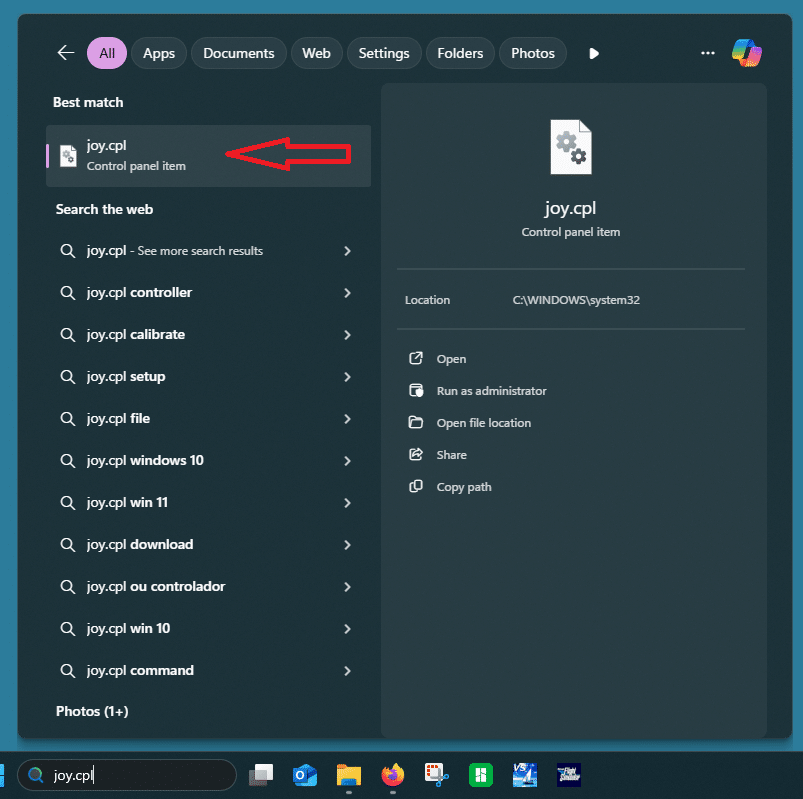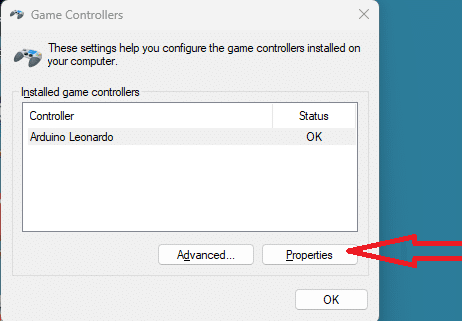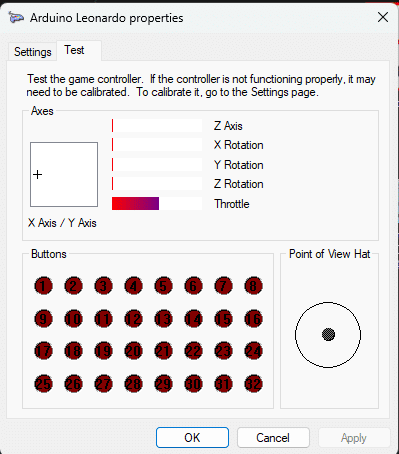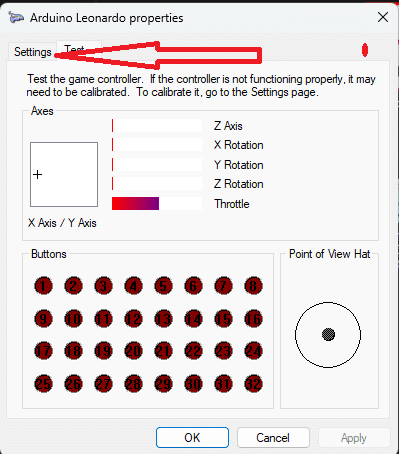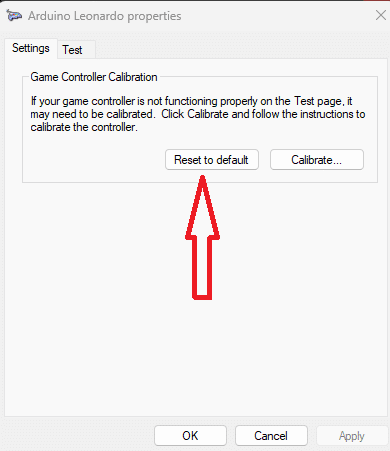Quick Fix For Throttle Calibration Issue
Here we outline a quick fix for throttle calibration issues some have experienced. There have been a couple of situations in which the throttles do not operate as expected. Typically, this is when one throttle will not operate properly and when looking at it in the Joystick setup page in Virtual Sailor, the throttle will often appear to be pegged at one end of the scale. No amount of sensitivity or other adjustments will make that throttle work. We have replaced several throttles to no avail and this has been a rather frustrating exercise for all involved.
But finally we found the solution, and it is not the throttles nor the software itself but rather a Windows setting. The problem comes down to a corrupted or incorrect joystick/throttle calibration. Remember that the throttles and wheel are considered joysticks. The good news is it is a very simple one time fix.
Throttle Calibration Process
First, you need to start the Windows Joystick Configuration. The easy way is to enter joy.cpl in the search box in the task bar at the bottom of the screen then click on it as shown to the left. Click the image to get a larger view.
Alternatively you could get to it through the control panel but that involves more steps.
This is the joystick properties page where you can test the operation of the various joysticks. Moving the throttles will cause the bars to move. Specifically, the Throttle will move for one and the Y Axis for the other. While they appear to operate correctly, once the Virtual Sailor program starts they will exhibit the behavior mentioned above. This is why it was difficult to find the problem, Windows was saying everything was fine.
click on the Settings tab which will open a window which allows for calibration of the throttles. Unless you are very comfortable thinking in terms of the axis’s and settings as there are several and the process isn’t crystal clear. You might be best to not get involved in that but it can give some benefit if you do it correctly. As a general rule, the default setting will work well for the throttle calibration, which we will restore in the next step.
So, after all that, we get to the last step, you will click on Restore to default, then the Apply button. This restores the throttles to their default configuration and they should now operate as expected in Virtual Sailor, assuming you have them configured correctly
Anytime you choose to attempt throttle calibration, you can always restore them to default operation using this process. Most users shouldn’t need to use this process but if you end up with a throttle or wheel for that matter that isn’t working properly this would be a good place to start. Questions or comments can be directed to smorris@muvit-boating.com